wpXtube supports the following trade script:
wpXtube doesn’t include any Trade script. You have to manually install the trade script you want to use. Please follow the installation manual for each Trade scripts:
In order to use Trade Scripts, you need to enable the includes(SSI) module in your Apache configuration. Add the following two lines at the beginning of your .htaccess file in the root of your WordPress directory:
Options +Includes AddOutputFilter INCLUDES php htmlYou .htaccess file will look like:
Options +Includes AddOutputFilter INCLUDES php html # BEGIN WordPressIf you don’t have this module or, if your hosting provider doesn’t allow you to use this module with php files, see the chapter Trade Scripts without Include ModuleRewriteEngine On RewriteBase / RewriteRule ^index\.php$ - [L] RewriteCond %{REQUEST_FILENAME} !-f RewriteCond %{REQUEST_FILENAME} !-d RewriteRule . /index.php [L] # END WordPress
In the wpXtube Settings page, select your Trade script and enter the path of the trade script installation. Do not forget to setup the outgoing traffic parameters.
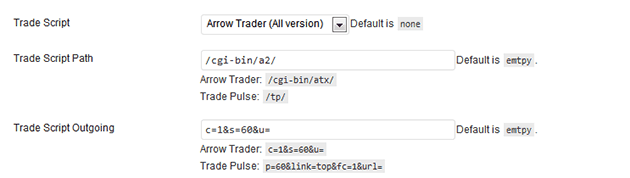 That’s all! your website should is now supported trade scripts. All links to a video will be send to your selected Trade script.
That’s all! your website should is now supported trade scripts. All links to a video will be send to your selected Trade script.
In order to see if the trade script is tracking your incoming traffic, you have to look at the HTML source code when loading your home page: If you see something like the following (the values may differs from your installation), your setup is correct and your trade script is tracking your incoming traffic:
<script type="text/javascript"> <!-- document.cookie='a2r=noref#!; path=/;' document.cookie='a2x=,1,#!; path=/;' // --> </script> ... or ... <script type="text/javascript"> <!-- document.cookie='te3b=Ym9va21hcmtzfHxkZWZhdWx0fDd8MXwxfG5vbmV8MDo=; expires=Wed, 10 Jul 2013 05:42:18 GMT; path=/;'; document.cookie='te3bookmark=1373348538; expires=Wed, 09 Jul 2014 05:42:18 GMT; path=/;'; //--> </script> ... or ... <script language="javascript" type="text/javascript"> <!-- document.cookie='tp=MXwwfDEzNzMzNDg2ODN8MTM3MzM0ODY4M3wwO25vcmVmX2lu; expires=Wed, 10 Jul 2013 05:44:43 GMT; path=/;'; document.cookie='fav=1373348683; expires=Wed, 09 Jul 2014 05:44:43 GMT; path=/;'; //--> </script> ...
If you are not able to use the Include module, you have to manually edit your current theme and add the following line before the </head> tag
<head>
...
<?php virtual ("/cgi-bin/a2/in.cgi?yourdomain.com"); ?>
...
</head>
<head>
...
<?php virtual("/tp/ssi_in.php")?>
...
</head>
<body>
<img src="/tp/img.php" width="0" height="0" style='display:none;border:none'>
Warning: you MUST include the custom img right after start of <body> (it’s needed to start cron):
<head>
...
<?php virtual ("/te3/in.php"); ?>
or
<?php include ("/te3/in.php"); ?>
...
</head>