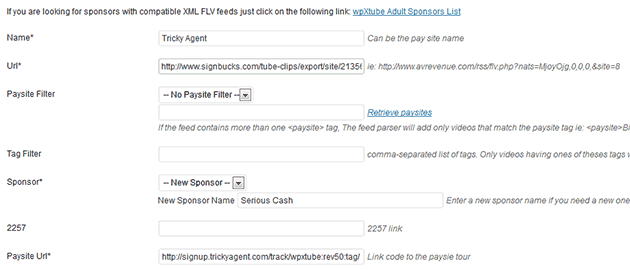wpXtube comes with installed XML feeds from VIP Revenue and AV Revenue. The link code and banners have been setup according to your information when registering your copy of wpXtube. You can freely add any XML feeds you want, but you must keep the VIP Revenue and AV Revenue feeds on the site.
You can add new XML video feeds by accessing the Feeds menu in the WordPress admin control panel. From this interface you can add new XML video feeds and search, edit, or delete the existing video feeds. You can also force to update all XML video feeds by clicking on the Fetch all feeds button or re-download all thumbs by clicking on the Download all thumbs button.
Select from the Adult Sponsor List, a website that you would like to promote on your WordPress tube site.
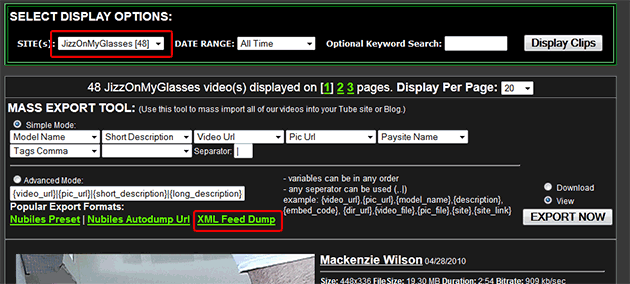
From the Tube clips export page, copy and paste the XML Feed link to your new wpXtube Feed. the XML Feed can be any of the following: XML Feed Dump, Tube ACE XML Feed, XML Smart Scripts Feed or Tube Ace Feed format.
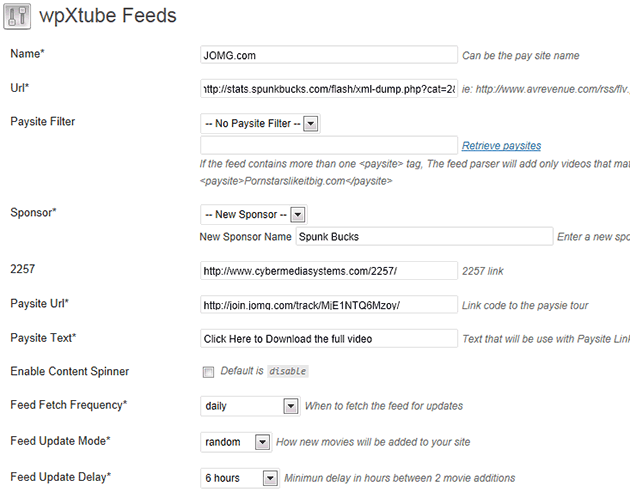
wpXtube supports the NATS 4 build-in XML video feed: however, this feature is disabled by default for each webmaster. To enable it, You need to go from the main menu My Account and select the sub-menu Account Details to display the following page:
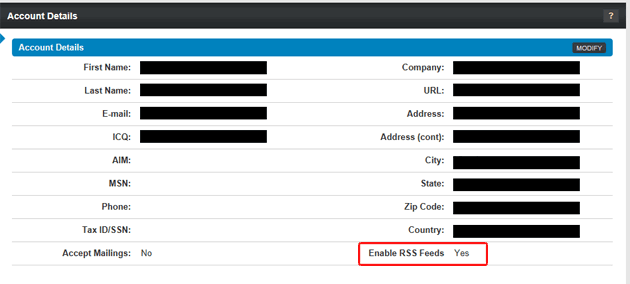 Click on Modify button and set Enable RSS Feeds to YES. Save Changes and the XML Video feeds is now enable. You have to logoff and login to actvate the option on Ad Tools
Click on Modify button and set Enable RSS Feeds to YES. Save Changes and the XML Video feeds is now enable. You have to logoff and login to actvate the option on Ad Tools
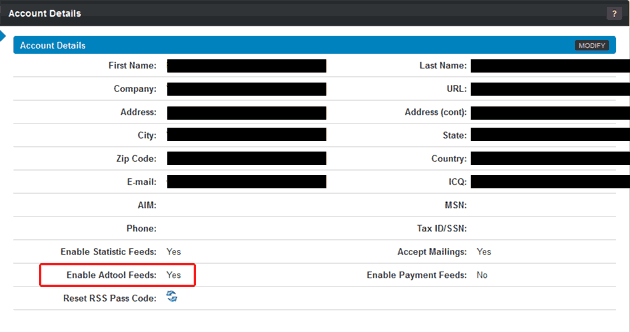 Click on Modify button and set Enable Adtool Feeds: to YES. Save Changes and the XML Video feeds is now enable. You have to logoff and login to actvate the option on Ad Tools
Click on Modify button and set Enable Adtool Feeds: to YES. Save Changes and the XML Video feeds is now enable. You have to logoff and login to actvate the option on Ad Tools
Select from the Ad Tools main menu, the sub-menu Embedded Content:
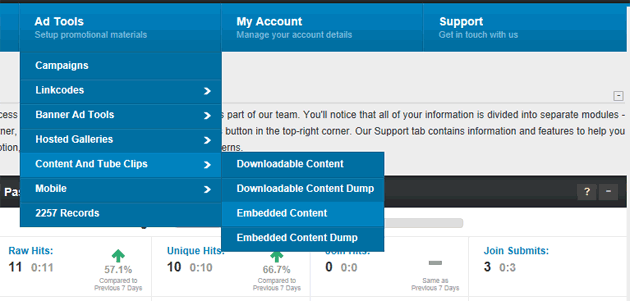
Select your Site and click on Apply Changes to update the XML feed. the XML video video is display on the right on the panel.
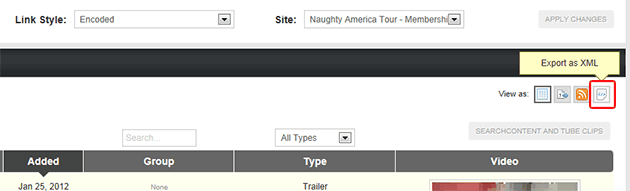 The feed url should be in the following format: http://xxxx.com/xml_adtools/22/b03f9dd6381b7e022502237c9320fb7b/xxx.xml?….&view=xml where xxx depend on NATS and your username. If the feed URL looks like: http://xxxx.com/internal.php?category=3&typeid=23&campaignid=create&default_campaign=…&view=xml, It means your RSS feeds is not enable yet and you can’t access it outside NATS.
The feed url should be in the following format: http://xxxx.com/xml_adtools/22/b03f9dd6381b7e022502237c9320fb7b/xxx.xml?….&view=xml where xxx depend on NATS and your username. If the feed URL looks like: http://xxxx.com/internal.php?category=3&typeid=23&campaignid=create&default_campaign=…&view=xml, It means your RSS feeds is not enable yet and you can’t access it outside NATS.
From the Embedded Content page, copy and paste the XML link (Export to XML) to your new wpXtube Feed:
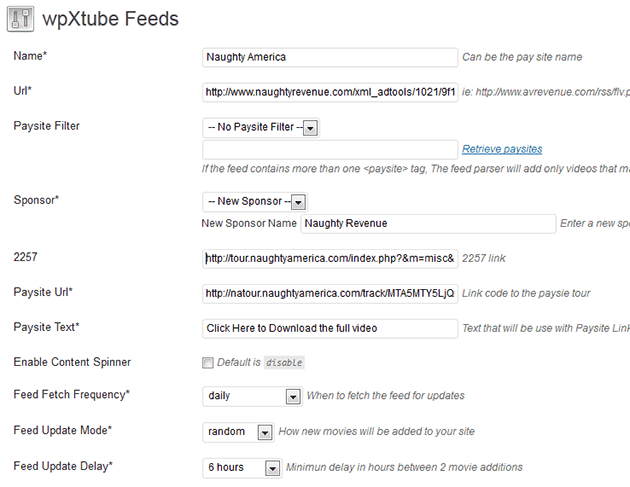
From the SignBucks tube clips database, Select the export options format: Simple XML. You can leave all default fields selected.
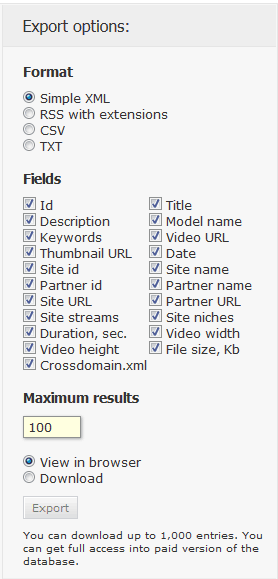
From the Export options format option, click on Export button and copy and paste the XML link to your new wpXtube Feed: